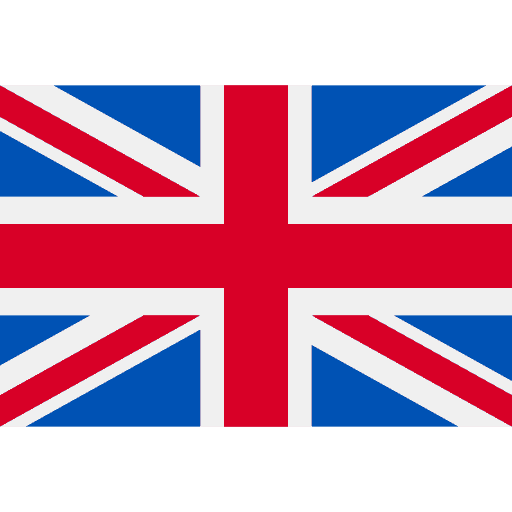OPEN WEBAPP
1 von 5
Open app.tracktics.com on your computer/laptop and login to your account. Select the cloud symbol “UPLOAD SESSION ” on the left side of the screen.
Recommendation: always use the latest version of Google Chrome.
1 von 5
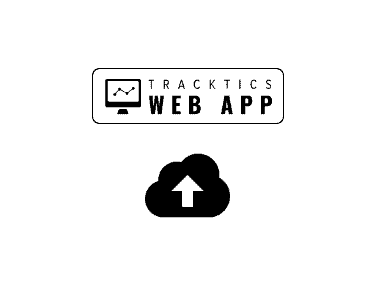
1 von 5
CONNECT TRACKER TO COMPUTER
2 von 5
Connect tracker with USB cable to computer/laptop. Select “NEXT”
2 von 5
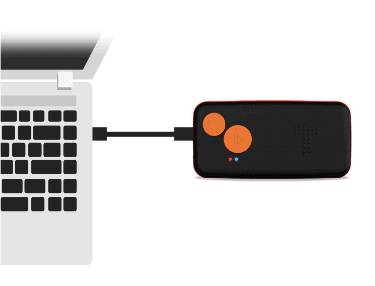
2 von 5
TRAINING OR GAME
3 von 5
Select whether it was a “TRAINING” or a “GAME“.
3 von 5
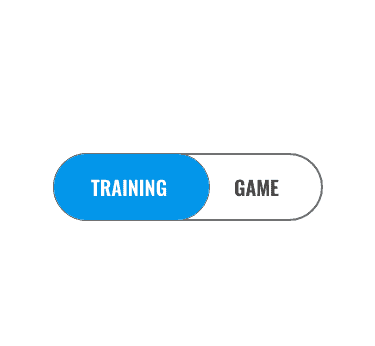
3 von 5
CHOOSE .BIN FILE
4 von 5
Click “CHOOSE .BIN FILE”. The Tracker is shown like an USB stick with the name TRACKER (F:).
Select the right .bin file on the tracker for the upload.
4 von 5
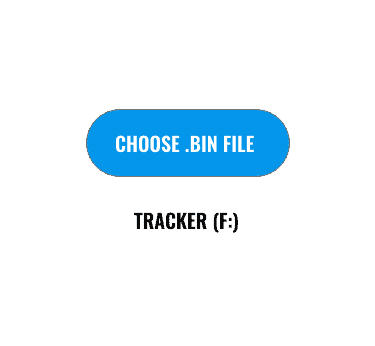
4 von 5
UPLOAD SESSION
5 von 5
Click “UPLOAD SESSION” and wait until the process is finished.
Once the upload is finished you receive a mail when your data is ready for the analysis.
5 von 5
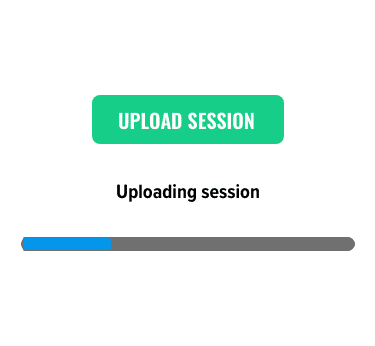
5 von 5