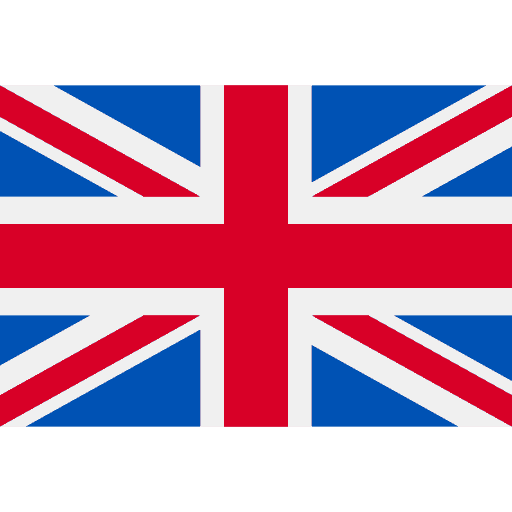START DESKTOP UPLOADER
1 of 6
Open the Desktop Uploader while having a stable WiFi connection. Select “GET YOUR DATA”.
You can download the Desktop Uploader for MAC or Windows here.
1 of 6
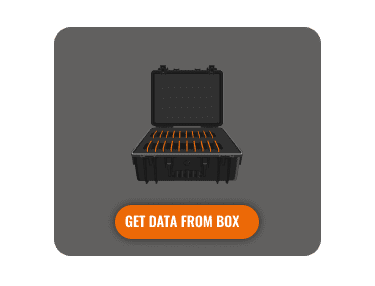
1 of 6
CONNECT VIA USB CABLE
2 of 6
Choose “CONNECT VIA CABLE”
2 of 6
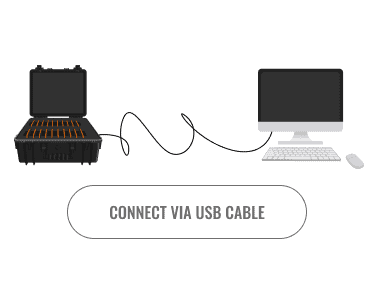
2 of 6
PREPARE TEAM BOX
3 of 6
Plug in the Team Box and connect it with your Computer via USB cable.
Select “CONTINUE”.
IMPORTANT: It is possible that it takes some time until all Trackers get detected by the program. Please do have a little patience.
You can find out how to prevent the pop-ups when the trackers are detected here.
3 of 6
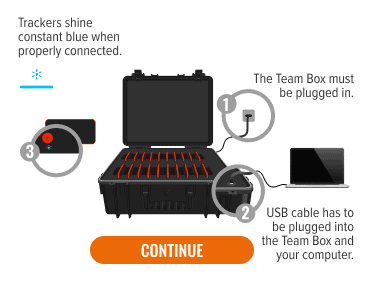
3 of 6
TRANSFER DATA
4 of 6
Data gets transferred from Team Box to PC/notebook.
Wait until transfer is complete.
4 of 6
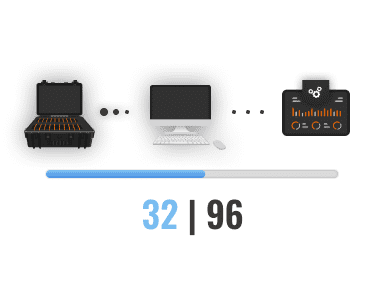
4 of 6
CONNECT TO "HOME" WIFI
5 of 6
Connect your Computer/Laptop to your “home” WiFi again.
Select “UPLOAD TO WEBAPP”.
5 of 6
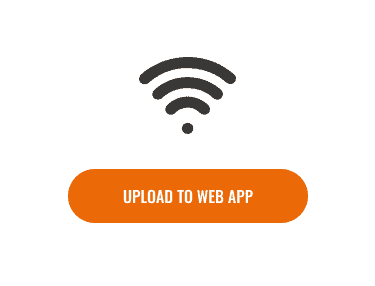
5 of 6
UPLOAD DATA
6 of 6
The data is uploading from your computer to our servers.
After the upload, it takes a while until the data is visible in the WebApp. You will receive an e-mail notification when it is ready.
6 of 6
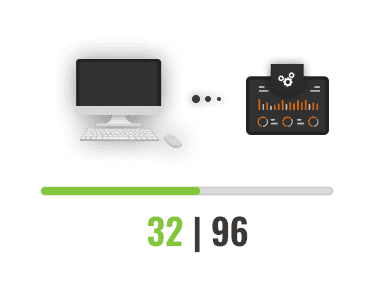
6 of 6